Knowledgebase
Connecting to FTP with FileZilla Print this Article
There are many FTP clients out there. Jolly Leaf recommends FileZilla - a free of charge FTP client.
Step 1: Click the Site Manager icon.

Step 2: Click New Site to setup a new FTP profile.
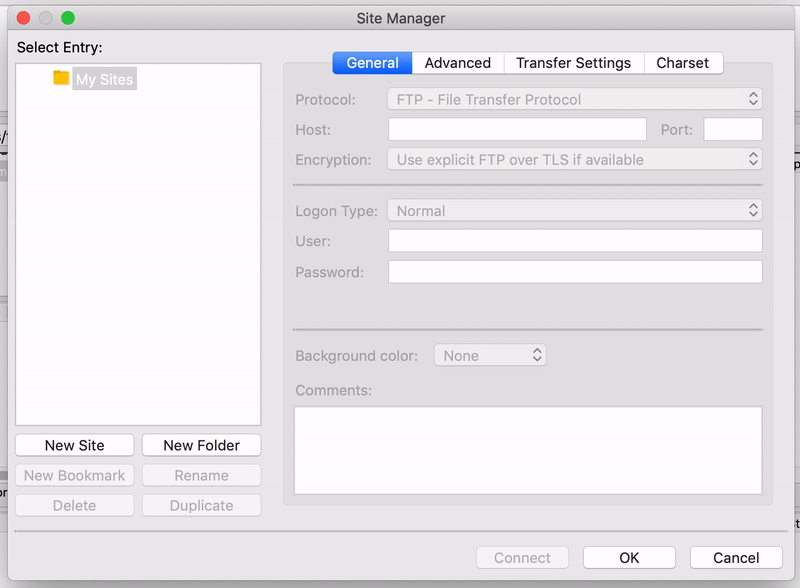
Step 3: Enter your FTP user details and click Connect.
- Host - This is your hosting account domain name or IP address.
- Port - This is port "21"
- Username - This is your cPanel username
- Password - This is your cPanel password

Step 4: Navigate to the public_html directory to upload your files.

Was this answer helpful?
Related Articles
Uploading your website with FTP
FTP (File Transfer Protocol) allows you to manage website files through an FTP client, such as...
FTP (File Transfer Protocol) allows you to manage website files through an FTP client, such as...
Migrating from WordPress.com to Jolly Leaf WordPress self-hosting
Many beginners often start with WordPress.com and soon realise the limitations of hosting their...
Many beginners often start with WordPress.com and soon realise the limitations of hosting their...
Force HTTPS/SSL for website visitors
Once you've installed an SSL certificate for your website, it's likely that you'll want all of...
Once you've installed an SSL certificate for your website, it's likely that you'll want all of...
Uploading my website's files
Once your Jolly Leaf web hosting account is setup, the next step will be uploading your...
Once your Jolly Leaf web hosting account is setup, the next step will be uploading your...
Changing cPanel password
You can effortlessly change your cPanel password via the Jolly Leaf Tree House, or via cPanel...
You can effortlessly change your cPanel password via the Jolly Leaf Tree House, or via cPanel...
Powered by WHMCompleteSolution


